In this article, we will learn how to disable an item (option) using C#. After disabling it, the user will not be able to select the DropDownList.
How to Disable a DropDownList first item in Asp.Net using C#
Let’s create a simple table ‘customers’ as shown below:
CustomerId (INT),
CustomerName (NVARCHAR 50)
CustomerEmail (NVARCHAR 50)
SQL
SET ansi_nulls ON
go
SET quoted_identifier ON
go
CREATE TABLE [dbo].[customers]
(
[customerid] [INT] IDENTITY(1, 1) NOT NULL,
[customername] [NVARCHAR](50) NULL,
[customeremail] [NVARCHAR](50) NULL
)
ON [PRIMARY]
go
HTML
Now create a Webpage and add a DropDownList control to it, which will be populated from the database.
<asp:DropDownList ID = "ddlCustomers" runat="server">
</asp:DropDownList>
You will need to import the following namespaces:
using System.Data; using System.Data.SqlClient;
Once the DropDownList is populated with the data, a default item is inserted at the first position and is selected. Then the default item is disabled by setting the ‘disabled’ attribute of the item.
public partial class _Default : Page
{
protected void Page_Load(object sender, EventArgs e)
{
if (!this.IsPostBack)
{
string conn_str = "Data Source=ServerName;Initial Catalog=dbName;Integrated Security=True";
using (SqlConnection con = new SqlConnection(conn_str))
{
using (SqlCommand cmd = new SqlCommand("SELECT * FROM Customers"))
{
cmd.CommandType = CommandType.Text;
cmd.Connection = con;
con.Open();
ddlCustomers.DataSource = cmd.ExecuteReader();
ddlCustomers.DataTextField = "CustomerName";
ddlCustomers.DataValueField = "CustomerId";
ddlCustomers.DataBind();
con.Close();
}
}
ddlCustomers.Items.Insert(0, new ListItem("Select a customer", ""));
ddlCustomers.Items[0].Attributes["disabled"] = "disabled";
}
}
}
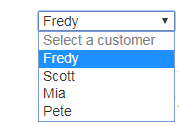

Comments