In this example, we will teach you how to bind a TreeView using a DataTable in Vb.NET. First, create a WinForm Project in Visual Studio, Select Vb.NET as the language. Then, add a TreeView control to the main form.
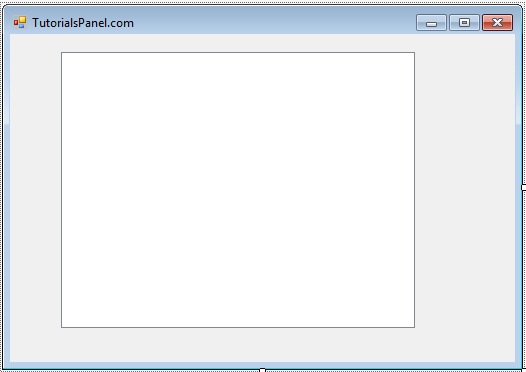
DataBase
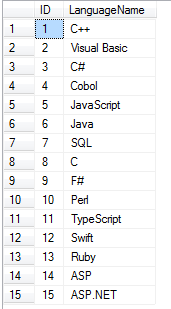
And the Code:
VB.NET
Sub BindTreeView()
Dim connetionString = "Data Source=TutorialsPanel-DB\SQLEXPRESS; Initial Catalog=TutorialsPanel;Integrated Security=True;"
Dim conn As System.Data.SqlClient.SqlConnection = New SqlClient.SqlConnection(connetionString)
Dim da As New SqlDataAdapter
Dim cmd As New SqlCommand
Dim dt As New DataTable
Dim pke(0) As DataColumn
Dim i As Integer
Dim j As Integer
Try
cmd.CommandText = "Select ID, LanguageName from ProgrammingLanguage Order by LanguageName ASC"
da.SelectCommand = cmd
da.SelectCommand.Connection = conn
da.Fill(dt)
pke(0) = dt.Columns("ID")
dt.PrimaryKey = pke
conn.Close()
myTreeView.Nodes.Add("LanguageName")
For j = 0 To dt.Rows.Count - 1
myTreeView.Nodes(i).Nodes.Add(dt.Rows(j).Item("LanguageName"))
Next
Catch ex As Exception
MsgBox(ex.Message)
End Try
End Sub
Now run the solution:
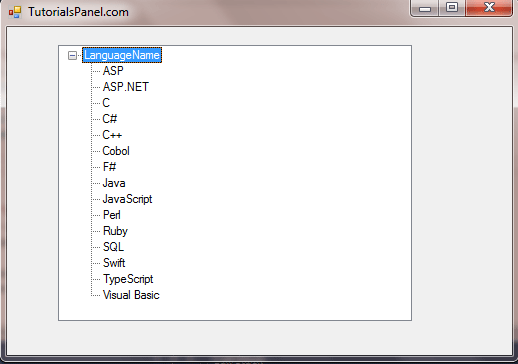
Now we need to show what the user selects in a label. First, let’s add a label to our form. Then add the code below to the AfterSelect Event:
Private Sub myTreeView_AfterSelect(sender As Object, e As TreeViewEventArgs) Handles myTreeView.AfterSelect
lblSelected.Text = myTreeView.SelectedNode.FullPath
End Sub
Then run the solution:
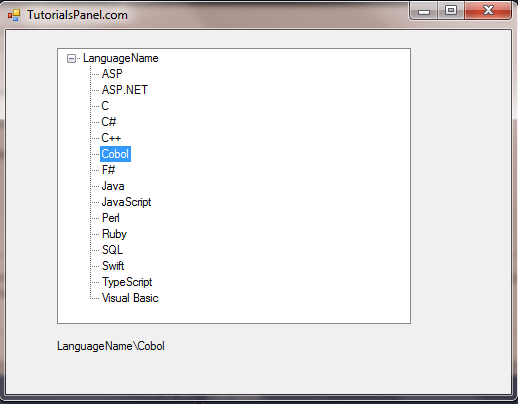

Comments