This tutorial will teach you how to bind a ListBox in C#.
First, open Visual Studio, create a C# windows application project and then add a ListBox to the main form of that application.
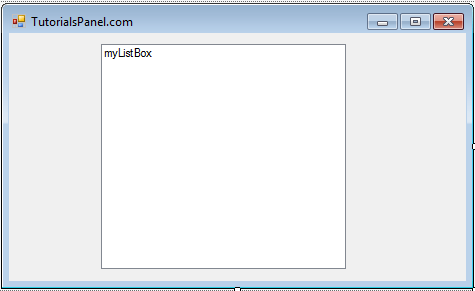
Create the table in Microsoft SQL Server as shown below.
SQL Code
USE [TutorialsPanel]
GO
SET ANSI_NULLS ON
GO
SET QUOTED_IDENTIFIER ON
GO
CREATE TABLE [dbo].[ProgrammingLanguage] (
[ID] INT NOT NULL,
[LanguageName] NVARCHAR (50) NULL
);
Design View
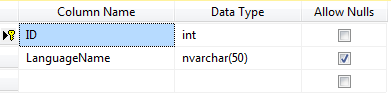
Data View
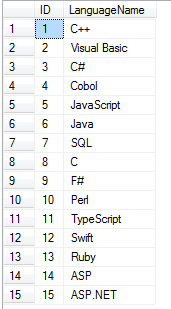
Related
Bind an ADO.NET DataTable to a ListBox using VB.NET
Now create a void function that will bind the ListBox.
C#
void BindMyListBox()
{
string connectionStr = "Data Source=TUTORIALSPANEL-DB\SQLEXPRESS; Initial Catalog=TutorialsPanel;Integrated Security=True;";
SqlConnection cn = new SqlConnection(connectionStr);
SqlDataAdapter da = new SqlDataAdapter();
SqlCommand cmd = new System.Data.SqlClient.SqlCommand();
DataTable dt = new DataTable();
cmd.CommandText = "Select LanguageName from ProgrammingLanguage Order by LanguageName ASC";
da.SelectCommand = cmd;
da.SelectCommand.Connection = cn;
da.Fill(dt);
myListBox.DataSource = dt;
myListBox.DisplayMember = "LanguageName";
myListBox.ValueMember = "LanguageName";
}
Now call this function from the form Load Event.
private void form_Load(object sender, EventArgs e)
{
try
{
BindMyListBox();
}
catch (Exception ex)
{
MessageBox.Show(ex.Message);
}
}
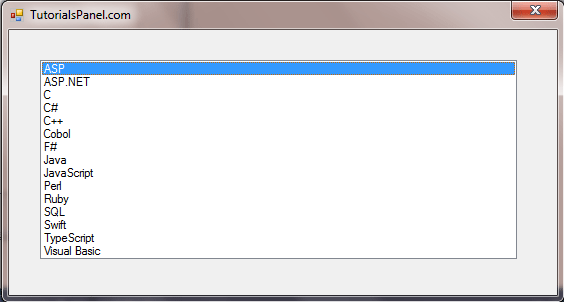
Now let’s show the selected item in a message box window when the user clicks on the ListBox. Use the ListBox event SelectedIndexChanged as shown below.
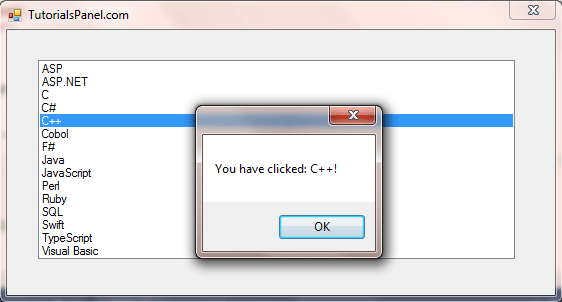

Comments