Overview of CRUD operations using ASP.NET GridView
Crud operation ( create, read, update, and delete) is another term of the Select, Insert, Update, and Delete actions. In this example, we will use a simple database table to perform these operations from an ASP.NET GridView.
Let’s get started by creating the database and the table.
The Database
Now create a simple table called customers with the following structure.
CustomerId (int, not null)
CustomerName (nvarchar(50), null)
CustomerEmail (nvarchar(50), null)
Or simply run the query below:
SET ansi_nulls ON
go
SET quoted_identifier ON
go
CREATE TABLE [dbo].[customers]
(
[customerid] [INT] IDENTITY(1, 1) NOT NULL,
[customername] [NVARCHAR](50) NULL,
[customeremail] [NVARCHAR](50) NULL
)
ON [PRIMARY]
go
HTML
For the view part, create an Asp.Net GridView with necessary buttons for insert, update, cancel, and delete operations.
<asp:GridView ID="gvCustomers" runat="server" AutoGenerateColumns="false" CssClass="gv" HeaderStyle-CssClass="gvHeader" FooterStyle-CssClass="gvHeader">
<Columns>
<asp:TemplateField HeaderText="ID" ItemStyle-Width="150px">
<ItemTemplate>
<asp:Label Text='<%# Eval("CustomerId") %>' runat="server" />
</ItemTemplate>
</asp:TemplateField>
<asp:TemplateField HeaderText="Name" ItemStyle-Width="150px" ItemStyle-CssClass="Name">
<ItemTemplate>
<asp:Label Text='<%# Eval("CustomerName") %>' runat="server" />
<asp:TextBox Text='<%# Eval("CustomerName") %>' runat="server" Style="display: none" />
</ItemTemplate>
</asp:TemplateField>
<asp:TemplateField HeaderText="Email" ItemStyle-Width="150px" ItemStyle-CssClass="Email">
<ItemTemplate>
<asp:Label Text='<%# Eval("CustomerEmail") %>' runat="server" />
<asp:TextBox Text='<%# Eval("CustomerEmail") %>' runat="server" Style="display: none" />
</ItemTemplate>
</asp:TemplateField>
<asp:TemplateField>
<ItemTemplate>
<asp:LinkButton Text="Edit" ID="Edit" runat="server" CssClass="Edit" />
<asp:LinkButton Text="Update" ID="Update" runat="server" CssClass="Update" Style="display: none" />
<asp:LinkButton Text="Cancel" ID="Cancel" runat="server" CssClass="Cancel" Style="display: none" />
<asp:LinkButton Text="Delete" ID="Delete" runat="server" CssClass="Delete" />
</ItemTemplate>
</asp:TemplateField>
</Columns>
<RowStyle CssClass="gvItem" />
</asp:GridView>
<br />
<label>Add new customer</label>
<table border="1" style="margin: 2px">
<tr>
<td style="width: 150px;"><b>Name</b><br />
<asp:TextBox ID="txtName" runat="server" Width="140" />
</td>
<td style="width: 150px;"><b>Email</b><br />
<asp:TextBox ID="txtEmail" runat="server" Width="140" />
</td>
<td style="width: 100px">
<br />
<asp:Button ID="btnAdd" runat="server" Text="Add" />
</td>
</tr>
</table>
<script src="http://ajax.googleapis.com/ajax/libs/jquery/1.4.2/jquery.min.js"></script>
The CSS
<style>
.gv {
border: solid 2px black;
}
.header {
background-color: #646464;
font-family: Arial;
color: White;
border: none 0px transparent;
height: 25px;
text-align: center;
font-size: 16px;
}
.rows {
background-color: #fff;
font-family: Arial;
font-size: 14px;
color: #000;
min-height: 25px;
text-align: left;
border: none 0px transparent;
}
.selectedrow {
background-color: #ff8000;
font-family: Arial;
color: #fff;
font-weight: bold;
text-align: left;
}
.pager {
background-color: #646464;
font-family: Arial;
color: White;
height: 30px;
text-align: left;
}
.gv td {
padding: 5px;
}
.gv th {
padding: 5px;
}
</style>
Methods to handle Data
Load the Data
Below is the method we are going to use to load the data into the GridView.
private void BindCustomers()
{
string conn_str = "Data Source=ServerName;Initial Catalog=customersdb;Integrated Security=True";
using (SqlConnection con = new SqlConnection(conn_str))
{
using (SqlCommand cmd = new SqlCommand())
{
cmd.CommandText = "SELECT * FROM Customers";
cmd.Connection = con;
using (SqlDataAdapter sda = new SqlDataAdapter(cmd))
{
DataTable dt = new DataTable();
sda.Fill(dt);
gvCustomers.DataSource = dt;
gvCustomers.DataBind();
}
}
}
}
Now call this method from the page_load method
protected void Page_Load(object sender, EventArgs e)
{
if (!Page.IsPostBack)
{
BindCustomers();
}
}
And add a method to handle the Paging
protected void OnPaging(object sender, GridViewPageEventArgs e)
{
gvCustomers.PageIndex = e.NewPageIndex;
BindCustomers();
}
The page should look like this after you run the application:
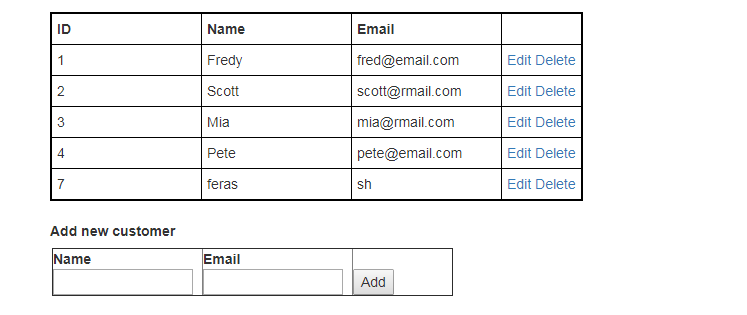
InsertCustomer
Add the function below to the code behind to handle the inserting of a new customer to the Database.
[WebMethod]
public static int InsertCustomer(string customerName, string customerEmail)
{
string conn_str = "Data Source=ServerName;Initial Catalog=customersdb;Integrated Security=True";
using (SqlConnection con = new SqlConnection(conn_str))
{
using (SqlCommand cmd = new SqlCommand("INSERT INTO Customers VALUES(@customerName, @customerEmail)"))
{
cmd.Parameters.AddWithValue("@customerName", customerName);
cmd.Parameters.AddWithValue("@customerEmail", customerEmail);
cmd.Connection = con;
con.Open();
int customerId = Convert.ToInt32(cmd.ExecuteScalar());
con.Close();
return customerId;
}
}
}
UpdateCustomer
Add the function below to the code behind to handle updating an existing customer.
[WebMethod]
public static void UpdateCustomer(int customerId, string customerName, string customerEmail)
{
string connStr = "Data Source=ServerName;Initial Catalog=customersdb;Integrated Security=True";
using (SqlConnection con = new SqlConnection(connStr))
{
using (SqlCommand cmd = new SqlCommand("UPDATE Customers SET CustomerName = @customerName, CustomerEmail = @customerEmail WHERE CustomerId = @CustomerId"))
{
cmd.Parameters.AddWithValue("@CustomerId", customerId);
cmd.Parameters.AddWithValue("@customerName", customerName);
cmd.Parameters.AddWithValue("@customerEmail", customerEmail);
cmd.Connection = con;
con.Open();
cmd.ExecuteNonQuery();
con.Close();
}
}
}
DeleteCustomer
Now add one more function to the code behind to handle deleting a customer.
[WebMethod]
public static void DeleteCustomer(int customerId)
{
string connStr = "Data Source=ServerName;Initial Catalog=customersdb;Integrated Security=True";
using (SqlConnection con = new SqlConnection(connStr))
{
using (SqlCommand cmd = new SqlCommand("DELETE FROM Customers WHERE CustomerId = @CustomerId"))
{
cmd.Parameters.AddWithValue("@CustomerId", customerId);
cmd.Connection = con;
con.Open();
cmd.ExecuteNonQuery();
con.Close();
}
}
}
Add the Ajax Calls
Now add the Ajax Calls from the ASPX file to handle the client-side events:
<script>
$("[id*=gvCustomers]").find("[id*=Cancel]").click(function () {
var row = $(this).closest("tr");
$("td", row).each(function () {
if ($(this).find("input").length > 0) {
var span = $(this).find("span");
var input = $(this).find("input");
input.val(span.html());
span.show();
input.hide();
}
});
row.find(".Edit").show();
row.find(".Delete").show();
row.find(".Update").hide();
$(this).hide();
return false;
});
$("[id*=gvCustomers]").find("[id*=Delete]").click(function () {
if (confirm("Do you want to delete this customer?")) {
var row = $(this).closest("tr");
var customerId = row.find("span").html();
$.ajax({
type: "POST",
url: "Default.aspx/DeleteCustomer",
data: '{customerId: ' + customerId + '}',
contentType: "application/json; charset=utf-8",
dataType: "json",
success: function (response) {
alert('deleted')
row.remove();
}
});
}
});
$("[id*=gvCustomers]").find("[id*=Edit]").click(function () {
var row = $(this).closest("tr");
$("td", row).each(function () {
if ($(this).find("input").length > 0) {
$(this).find("input").show();
$(this).find("span").hide();
}
});
row.find(".Update").show();
row.find(".Cancel").show();
row.find(".Delete").hide();
$(this).hide();
return false;
});
$("[id*=gvCustomers]").find("[id*=Update]").click(function () {
var row = $(this).closest("tr");
$("td", row).each(function () {
if ($(this).find("input").length > 0) {
var span = $(this).find("span");
var input = $(this).find("input");
span.html(input.val());
span.show();
input.hide();
}
});
row.find(".Edit").show();
row.find(".Delete").show();
row.find(".Cancel").hide();
$(this).hide();
var customerId = row.find("td").eq(0).find("span").html();
var customerName = row.find("td").eq(1).find("span").html();
var customerEmail = row.find("td").eq(2).find("span").html();
$.ajax({
type: "POST",
url: "Default.aspx/UpdateCustomer",
data: '{customerId: ' + customerId + ', customerName: "' + customerName + '", customerEmail: "' + customerEmail + '" }',
contentType: "application/json; charset=utf-8",
dataType: "json"
});
return false;
});
$("[id*=btnAdd]").click(function () {
var txtName = $("[id*=txtName]");
var txtEmail = $("[id*=txtEmail]");
if (txtName.val() == '' || txtEmail.val() == '') {
alert('Name and Email are required')
return;
}
$.ajax({
type: "POST",
url: "Default.aspx/InsertCustomer",
data: '{customerName: "' + txtName.val() + '", customerEmail: "' + txtEmail.val() + '" }',
contentType: "application/json; charset=utf-8",
dataType: "json",
success: function (response) {
txtName.val("");
txtEmail.val("");
}
});
return false;
});
</script>
Run the application.
Happy coding!!!

Comments