This article will elaborate on the method to delete multiple rows in the ASP.NET GridView control.
Delete multiple rows in an ASP.NET grid using C#
Let get started by adding an Employees Table to the Database
The SQL Server database:
Let’s assume you have a database where records of all the employees are stored.
For the sake of simplicity, let’s also assume the Employee database has only a few fields, namely,
- ID
- Name
You can use this statement to create the SQL table:
SET ANSI_NULLS ON GO SET QUOTED_IDENTIFIER ON GO CREATE TABLE [dbo].[Employees]( [ID] [int] IDENTITY(1,1) NOT NULL, [Name] [nvarchar](50) NULL, [Email] [nvarchar](50) NULL ) ON [PRIMARY] GO
Add few Records to the newly created table:
INSERT INTO [dbo].[Employees]
([Name]
,[Email])
VALUES
('Scott'
,'scott@email.com')
GO
INSERT INTO [dbo].[Employees]
([Name]
,[Email])
VALUES
('Bella'
,'bella@email.com')
GO
INSERT INTO [dbo].[Employees]
([Name]
,[Email])
VALUES
('Ed'
,'ed@email.com')
GO
INSERT INTO [dbo].[Employees]
([Name]
,[Email])
VALUES
('Peter'
,'peter@email.com')
GO
Creating the ASP.NET application
We can now move on to creating the ASP.NET application where we can select multiple rows in a GridView control and delete the same.
Let’s first create the ASP.NET project and add a new ASPX page to it:
To do that, launch Visual Studio.
- Click on File > New > Website.
- In the window that opens, select Visual C# from the options on the left.
- Select ASP.NET Web Forms Site.
- Name it as ‘Delete_Multiple_GridView_Rows’.
Thereafter, in the Solution Explorer section,
- Rightclick on Delete_Multiple_GridView_Rows.
- Select Add > Add New Item.
- In the Add New Item window that opens, select Web Form under the Visual C# option shown on the left.
- Name the item DeleteGridView.aspx
In the DeleteGridView.aspx page, add the following code:
<div>
<table>
<tr>
<td>Delete Multiple Rows In ASP.NET Grid View
</td>
</tr>
<tr>
<td>
<asp:GridView ID="GridViewEmployee" CssClass="Grid" runat="server" DataKeyNames="ID" AutoGenerateColumns="False">
<Columns>
<asp:TemplateField HeaderText="Select">
<ItemTemplate>
<asp:CheckBox ID="chkSelect" runat="server" />
</ItemTemplate>
</asp:TemplateField>
<asp:BoundField DataField="Name" HeaderText="Employee Name" />
<asp:BoundField DataField="Email" HeaderText="Employee Email" />
</Columns>
</asp:GridView>
</td>
</tr>
<tr>
<td align="right">
<asp:Button ID="btnDeleteRecords" Text="Delete Records"
runat="server" />
</td>
</tr>
</table>
</div>
Add the CSS style to your page
<style>
.Grid {
background-color: #fff;
margin: 5px 0 10px 0;
border: solid 1px #808080;
border-collapse: collapse;
font-family: 'Times New Roman';
color: #000000;
}
.Grid td {
padding: 2px;
border: solid 1px #363670;
}
.Grid th {
padding: 10px 10px;
color: #fff;
background: #552525;
border-left: solid 1px #525252;
font-size: 1em;
}
</style>
Add the following function to the CS file:
private void BindGrid()
{
SqlConnection con = new SqlConnection();
DataTable dt = new DataTable();
con.ConnectionString = @"Data Source=localhost;Initial Catalog=Employees;Integrated Security=True";
SqlCommand cmd = new SqlCommand("Select * From Employees", con);
SqlDataAdapter da = new SqlDataAdapter(cmd);
da.Fill(dt);
con.Open();
cmd.ExecuteNonQuery();
con.Close();
if (dt.Rows.Count > 0)
{
GridViewEmployee.DataSource = dt;
GridViewEmployee.DataBind();
}
}
Now call this method from the page_load:
protected void Page_Load(object sender, EventArgs e)
{
if (!Page.IsPostBack)
{
BindGrid();
}
}
Double click on the ‘Delete Records’ button and add the following code.
protected void btnDeleteRecords_Click(object sender, EventArgs e)
{
DataTable dt = new DataTable();
dt.Columns.AddRange(new DataColumn[2] { new DataColumn("Name", typeof(string)),
new DataColumn("Email",typeof(string)) });
foreach (GridViewRow row in GridViewEmployee.Rows)
{
if ((row.FindControl("chkSelect") as CheckBox).Checked)
{
int ID = Convert.ToInt32(GridViewEmployee.DataKeys[row.RowIndex].Value);
using (SqlConnection con = new SqlConnection(@"Data Source=localhost;Initial Catalog=Employees;Integrated Security=True"))
{
con.Open();
SqlCommand cmd = new SqlCommand("DELETE FROM Employees WHERE ID=" + ID, con);
cmd.ExecuteNonQuery();
con.Close();
}
}
}
this.BindGrid();
}
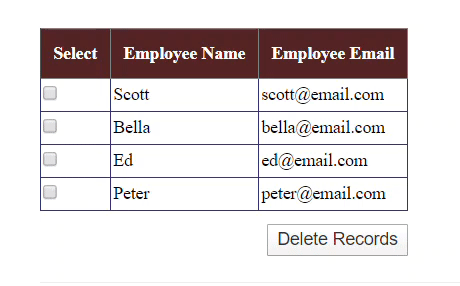
Summary:
In this article, we discussed how to select several rows in a GridView control and then hit the Delete button to remove all the selected rows at one go.
Related Articles

Comments