In this article, we will learn how to create a simple user authentication system in Asp.Net using C#. The user’s credentials will be saved in the database and will be retrieved to verify the login information.
Create a login module using ASP.NET
In this tutorial, The login system consists of two pages.
Login Page: Login.aspx will contain the View representation of the login form.
Dashboard: Dashboard.aspx is the user’s account page and will be redirected to if the user is successfully logged in.
The Database
Create the Users table in a SQL Server database as shown below
SET ansi_nulls ON
go
SET quoted_identifier ON
go
CREATE TABLE [dbo].[users]
(
[id] [INT] IDENTITY(1, 1) NOT NULL,
[name] [NVARCHAR](50) NULL,
[username] [NVARCHAR](50) NULL,
[password] [NVARCHAR](50) NULL
)
ON [PRIMARY]
go
HTML
The login page contains a login control. This control call the isValidUser function on the event OnAuthenticate
<form id="form1" runat="server"> <asp:Login ID = "Login1" runat = "server" OnAuthenticate= "isValidUser"></asp:Login> </form>
CSS
<style type="text/css">.LoginControl {
background-color: Highlight;
border-color: darkmagenta;
border-style: solid;
border-width: 1px;
color: black;
font-family: 'Times New Roman';
font-size: 16px;
}
</style>
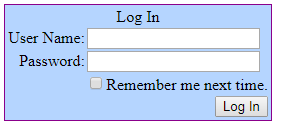
Namespaces
You need to import the following namespaces.
using System.Data; using System.Configuration; using System.Data.SqlClient; using System.Web.Security;
Stored Procedure
To validate the user’s login information, the following stored procedure is used. It will checks whether the username and password being entered are correct. I will return the UserId if the user/password combination is right, or ‘-1’ if the authentication failed.
CREATE PROCEDURE [dbo].[Usp_validateuser] @UserName NVARCHAR(20),
@Password NVARCHAR(20)
AS
BEGIN
SET nocount ON;
DECLARE @UserId INT
SELECT @UserId = id
FROM users
WHERE username = @Username
AND [password] = @Password
IF @UserId IS NOT NULL
BEGIN
SELECT @UserId [UserId]
END
ELSE
BEGIN
SELECT -1
END
END
Now insert one record into that table for a testing purpose
USE [Books]
go
INSERT INTO [dbo].[users]
([name],
[username],
[password])
VALUES ('User 1',
'user1',
'user1234')
go
IsValidUser function
The function below check if user information entered is valid by passing the username and password to the Store procedure we created earlier.
protected void isValidUser(object sender, EventArgs e)
{
int userId = 0;
string conn_str = "Data Source=localhost;Initial Catalog=Books;Integrated Security=True";
using (SqlConnection conn = new SqlConnection(conn_str))
{
using (SqlCommand cmd = new SqlCommand())
{
cmd.CommandType = CommandType.StoredProcedure;
cmd.CommandText = "USP_ValidateUser";
cmd.Parameters.AddWithValue("@username", lgn.UserName);
cmd.Parameters.AddWithValue("@password", lgn.Password);
cmd.Connection = conn;
conn.Open();
userId = Convert.ToInt32(cmd.ExecuteScalar());
conn.Close();
}
switch (userId)
{
case -1:
lgn.FailureText = "Wrong login information";
break;
default:
FormsAuthentication.RedirectFromLoginPage(lgn.UserName, lgn.RememberMeSet);
break;
}
}
}
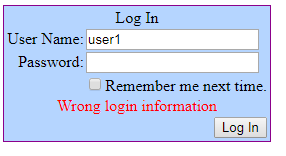
If the user’s information entered is correct, the user will be directed to the dashboard.aspx.
The dashboard.aspx will display the username and login status of the user being logged in.
<form id="form1" runat="server">
<div>
Welcome
<asp:LoginName ID="LoginName" runat="server" Font-Bold="true" />
<br />
<asp:LoginStatus ID="LoginStatus" runat="server" />
</div>
</form>
You need to import the following namespace.
using System.Web.Security;
Inside the page load event, verify if the authenticated user accesses the page, or else the user is redirected back to the login page.
protected void Page_Load(object sender, EventArgs e)
{
if (!this.Page.User.Identity.IsAuthenticated)
{
FormsAuthentication.RedirectToLoginPage();
}
}
Set the authentication mode to Forms in the web.config file, as shown below.
<authentication mode="Forms">
<forms defaultUrl="~/Dashboard.aspx" loginUrl="~/Login.aspx" slidingExpiration="true" timeout="1000"></forms>
</authentication>
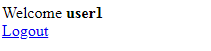

Comments